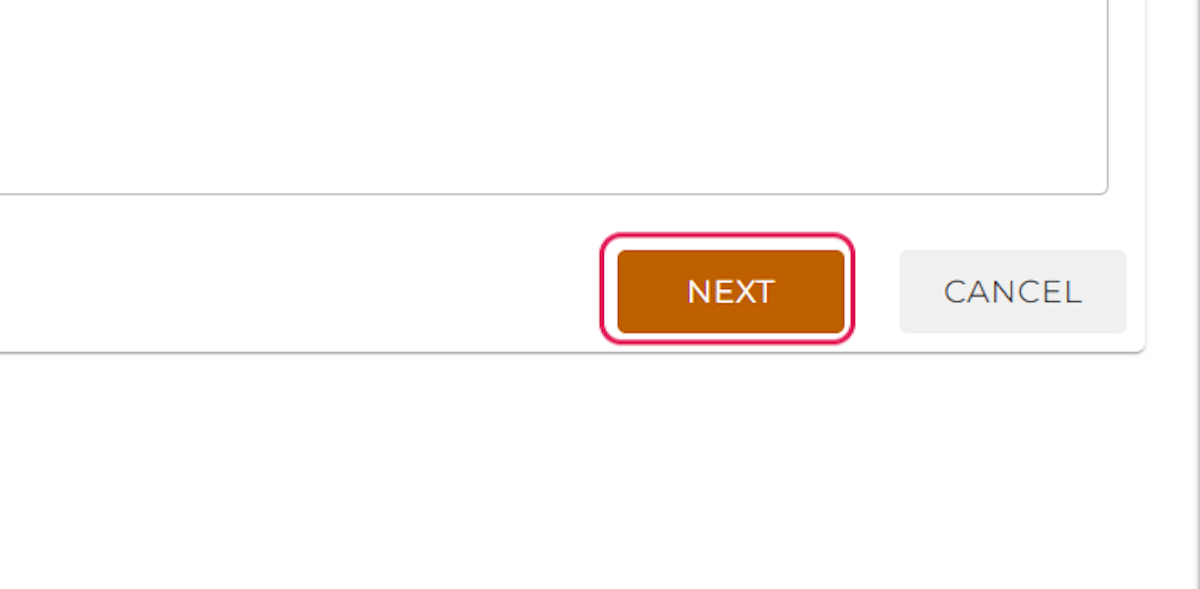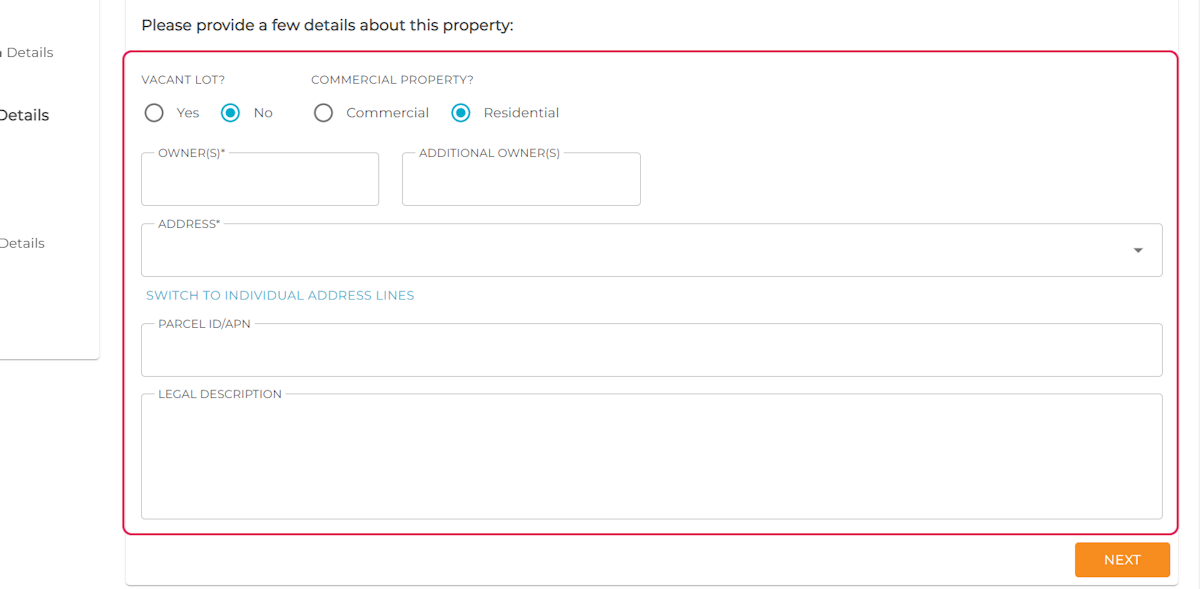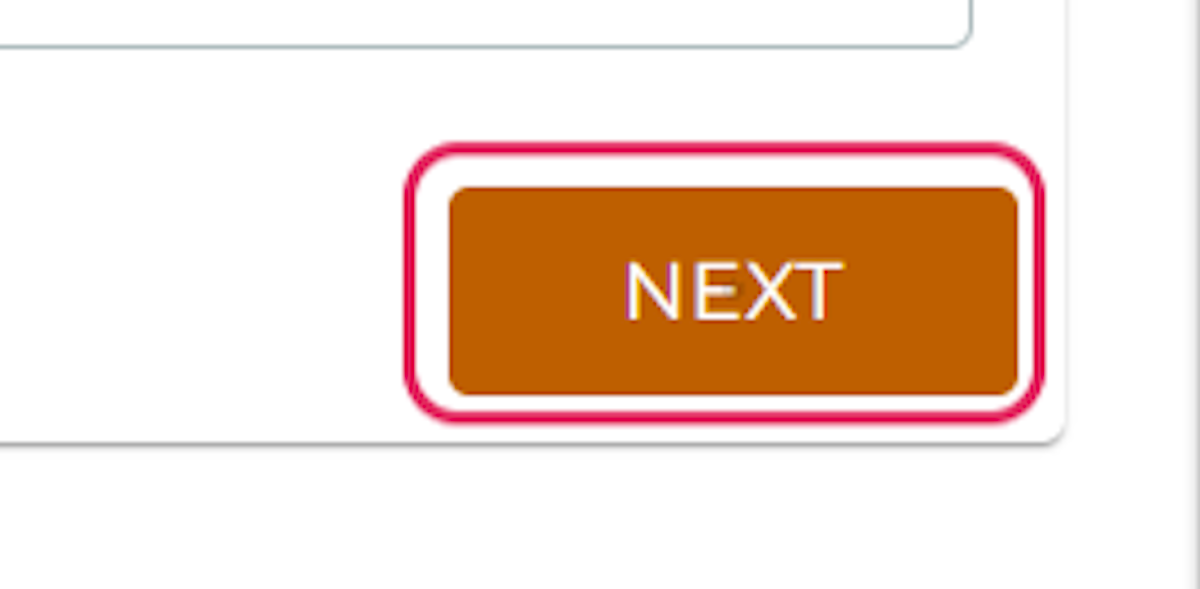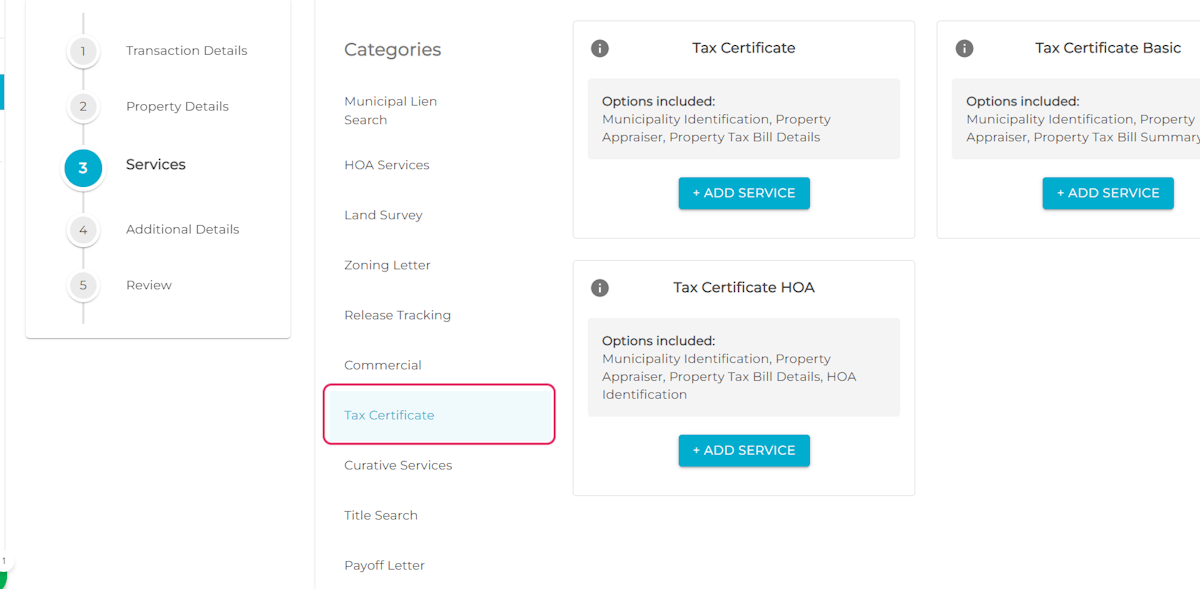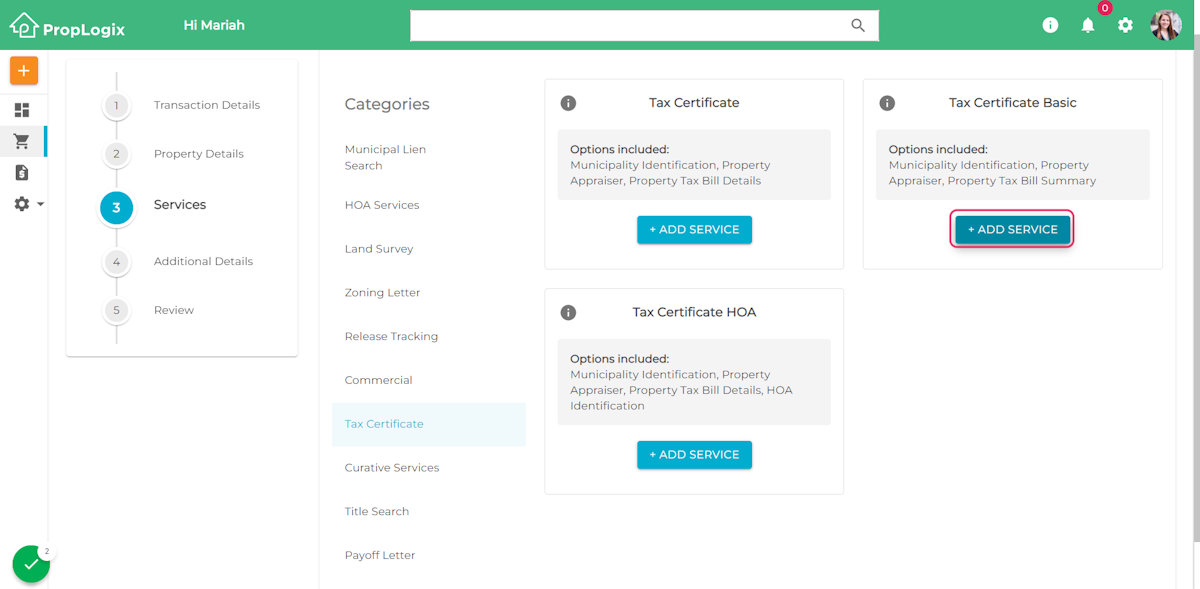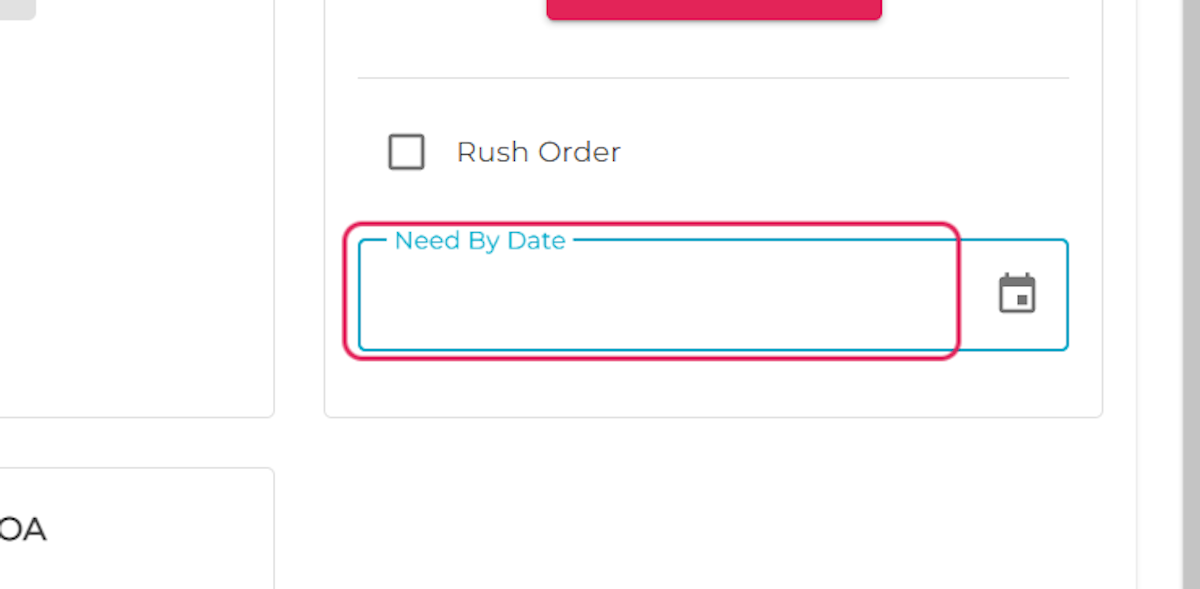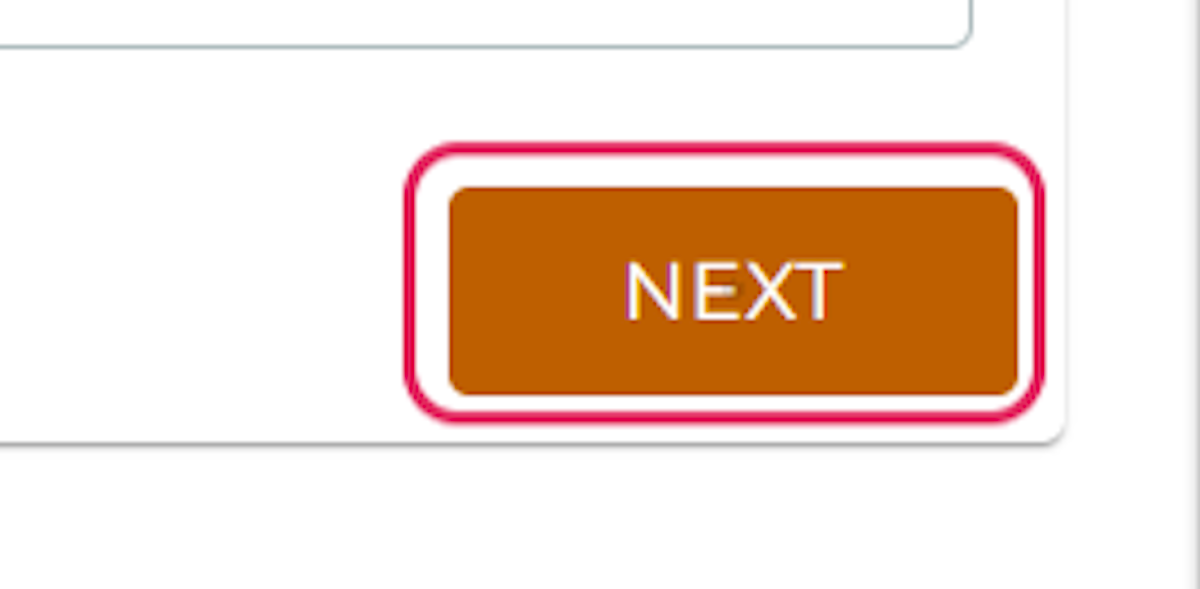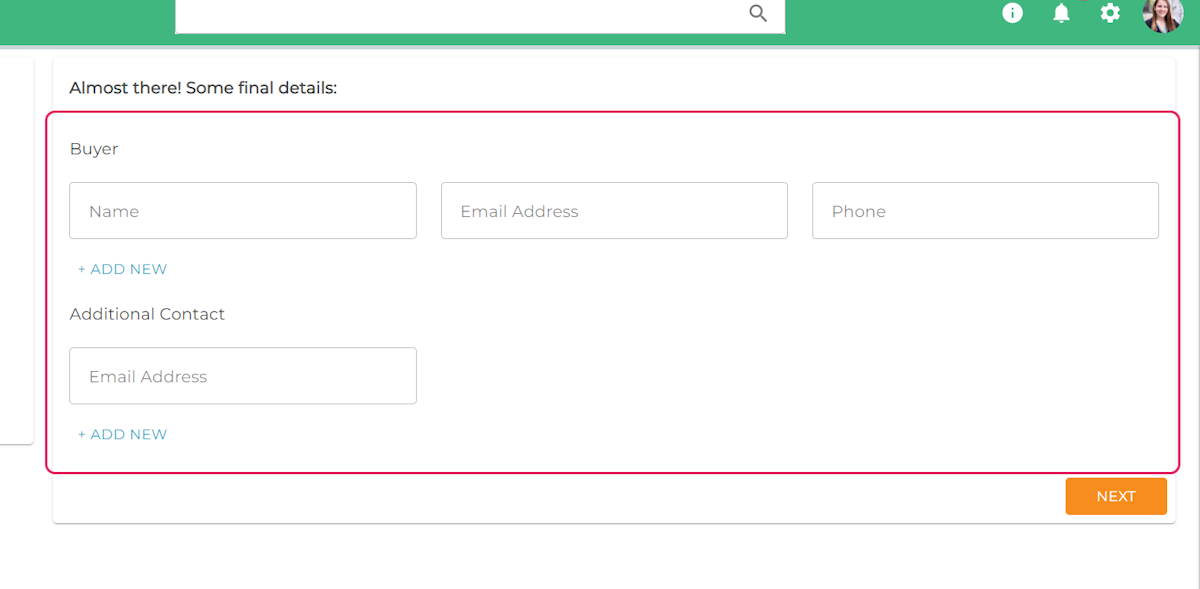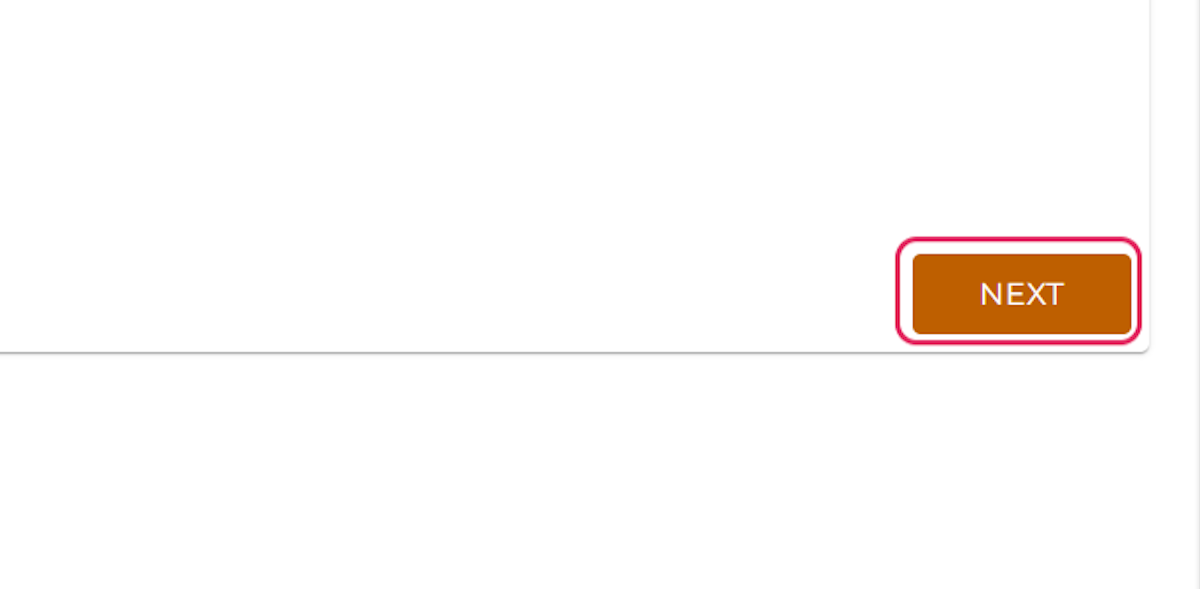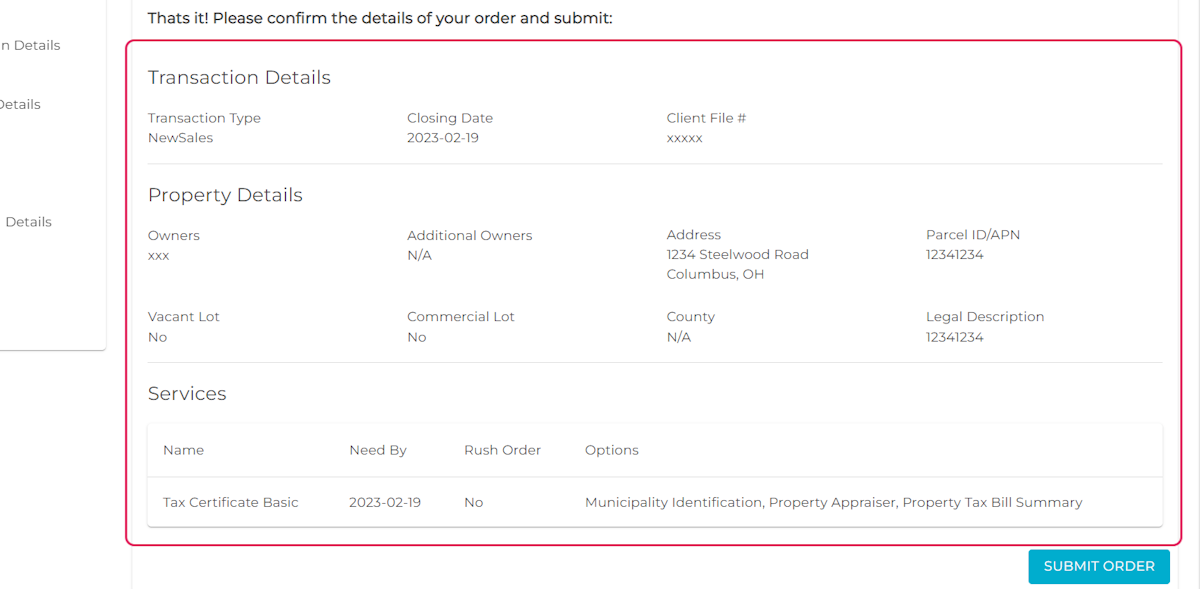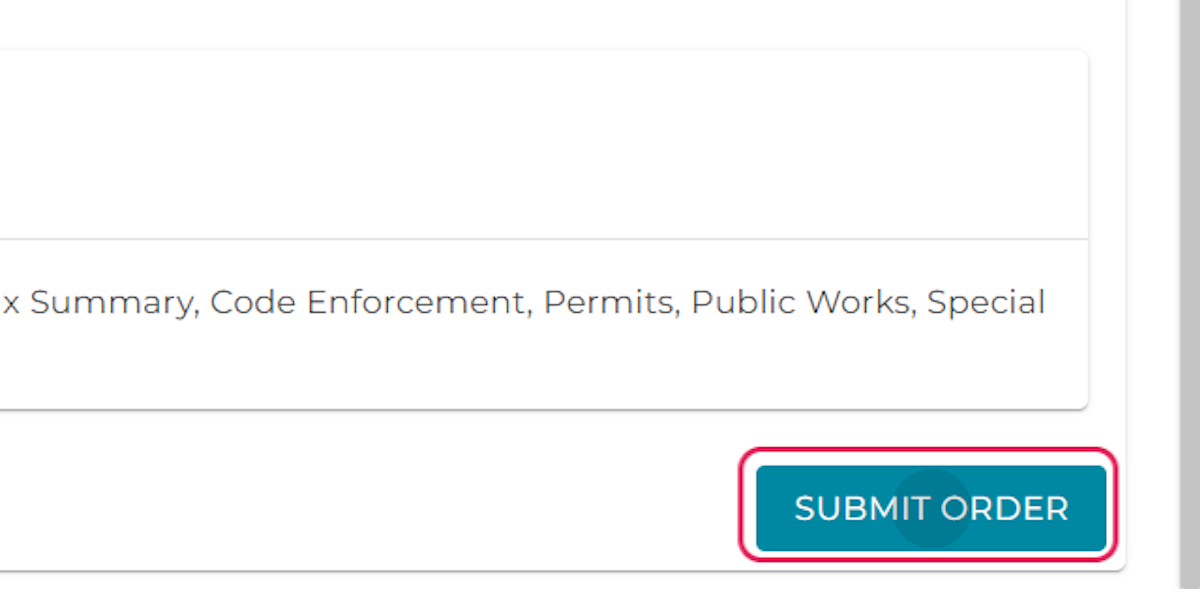Help Center
1. Click on the orange + sign in the top left corner
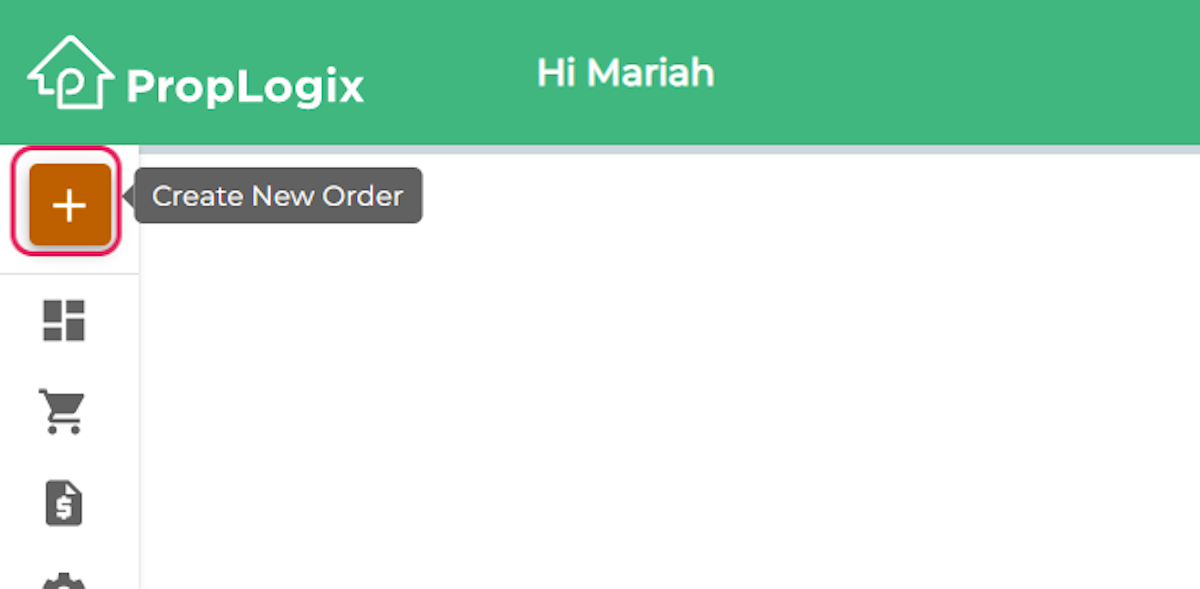
2. Enter the transaction details
Please include your own internal file # for reference. Your order will be assigned a separate order number within our system once the order has been successfully placed.
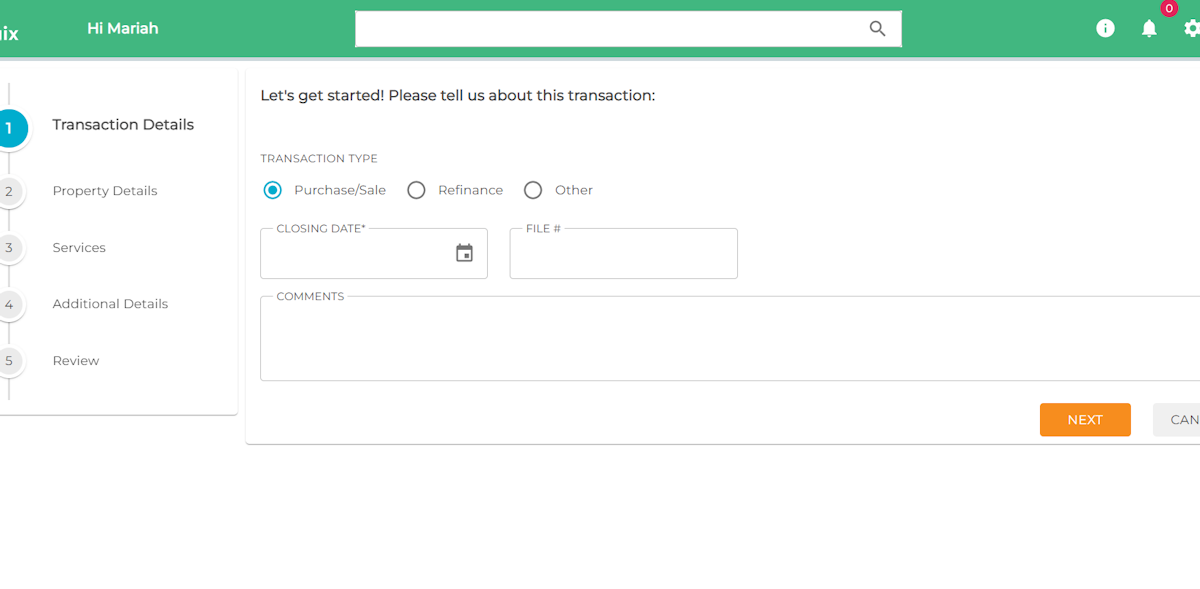
3. Click on NEXT
4. Enter property details
5. Click on NEXT
6. Select the category for the service you would like to order
7. Click on + ADD SERVICE for the product type you would like to order
8. Add Need By Date
There is also an option to expedite your order for an additional fee by checking “Rush Order”